 |
|
|
|
Welcome to the Invelos forums. Please read the forum
rules before posting.
Read access to our public forums is open to everyone. To post messages, a free
registration is required.
If you have an Invelos account, sign in to post.
|
|
|
|
|
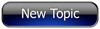
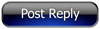 Invelos Forums->DVD Profiler: Contribution Discussion
Invelos Forums->DVD Profiler: Contribution Discussion |
Page:
1 2  Previous Next Previous Next
|
|
Cover scans: best practices |
|
|
|
|
|
| Author |
Message |
| Registered: March 14, 2007 |  Posts: 273 Posts: 273 |
| | Posted: | | | | Hi all, I thought it might be a good idea to start a kind of reference topic about best practices for cover scans. Maybe we can ask Ken to pin it later on, if it contains enough material. Please feel free to share your experience... I'll start: I normally scan with 300 DPI for my local database. When contributing, Invelos systems scales them down very well (with only one exception so far: Kill Bill 2 got totally messed up during rescaling, so I didn't contribute it). My standard editing steps in Photoshop (CS3): Correct alignment: I create a horizontal and a vertical guide close to the borders and then correct picture alignment with the Transform > Rotate tool (using small steps of 0.n degrees, until its nearly perfect). Correct granularity: I use the Smart Blur filter with a radius of 2, a threshold of 20 and Low quality. Copy & paste: OK, that should be self explanatory... Normally I have no need to correct color/brightness/contrast, I'm lucky that my scanner delivers realistic colors  |
| | Registered: March 13, 2007 | Reputation:  |  Posts: 3,441 Posts: 3,441 |
| | Posted: | | | | Using the "Dropper Tool" (or whatever it's called with the scanner of your choice) to set proper white and black point levels. It's often (well, as often as I scan, which isn't all that often  ) the only adjustment I need to make, besides brightness maybe. | | | Achim [諾亞信; Ya-Shin//Nuo], a German in Taiwan.
Registered: May 29, 2000 (at InterVocative) |
|   | Kevin | | Registered March 22, 2001 |
| Registered: March 13, 2007 | | Posts: 609 |
| | Posted: | | | | My best practice? Wait until someone else submits scans.  I mean, if I wanted to be really picky, etc., I could use the computer/scanner combo I use for photos. It is perfectly color-corrected for perfect results. Well, as perfect as pro labs need for printing portraits, etc.  |
| | Registered: March 13, 2007 | Reputation:  |  Posts: 5,635 Posts: 5,635 |
| | Posted: | | | | Here is my opinion:
DVDP scales down larger images to a maximum of 120 dpi, with a maximum width of 500 pixels, and a maximum height of 700 pixels.
Save whatever size, dpi, etc. you want to your local db, but if you submit anything larger than those dimentions, DVDP will scale it down, sometimes with great results, sometimes looking like a disaster.
So I adjust everything: rotation, cropping, contrast, color, everything (except sharpness) at whatever size I scanned. I save that for my database after I sharpen it or not, as needed. Then I use a copy of that (unsharpened, but corrected) image, scale it down to 100 dpi (because a typical cover is very, very close to 500 x 700 pixels when at 100 dpi), reduce the image size to a maximum of either 500 wide or 700 pixels high (whichever dimention is larger), sharpen that image (if needed), and save that as the image I submit. After I submit the 100 dpi, 500 x 700 pixel image, I replace my local image with the 300 dpi image I saved for my local db.
That way I (not DVDP or Invelos) control the reduction in size, and have never seen an additional moire, or any other oddball results which occasionally occur when someone else reduces the size of my image.
Again, just my perception after 41+ years in the printing industry. | | | If it wasn't for bad taste, I wouldn't have no taste at all.
Cliff | | | | Last edited: by VibroCount |
| | Registered: May 18, 2007 | Reputation:  |  Posts: 5,922 Posts: 5,922 |
| | Posted: | | | | I first adjust the compression ratio used in DVDP to 100%. Since the contribution process has a low compression ratio, you'll want to reduce the chance of getting artifacts in.
I scan at 200 dpi and then crop the scan to the cover. I adjust balance if necessary and then perform an edge preserving smooth. The edge preserving smooth can help get rid of the microdots that become visible at higher resolutions without lowering the quality.
Then like VibroCount stated, resize to a max of 500x700 to prevent any additional loss of quality during the submission process. |
| | Registered: May 14, 2007 |  Posts: 455 Posts: 455 |
| | Posted: | | | | You should scan at 600 dpi, apply the filters and settings then adjust to 300 dpi and you will have a great looking scan. |
| | Registered: May 18, 2007 | Reputation:  |  Posts: 5,922 Posts: 5,922 |
| | Posted: | | | | I scanned at 300 dpi at first and I came to realize the extra dpi actually hampered the final scan quality due to all the fine detail of the ink dots. |
| | Registered: March 13, 2007 | Reputation:  |  Posts: 2,298 Posts: 2,298 |
| | Posted: | | | | Quoting ya_shin: Quote:
Using the "Dropper Tool" (or whatever it's called with the scanner of your choice) to set proper white and black point levels. It's often the only adjustment I need to make, besides brightness maybe. I just discovered where this was hiding in my scanner software recently and agree it often makes the difference between little/no post work and a huge amount with associated degredation! | | | | It is dangerous to be right in matters where established men are wrong |
| | Registered: March 13, 2007 |  Posts: 2,694 Posts: 2,694 |
| | Posted: | | | | Quoting VibroCount: Quote:
Here is my opinion:
DVDP scales down larger images to a maximum of 120 dpi, with a maximum width of 500 pixels, and a maximum height of 700 pixels.
Save whatever size, dpi, etc. you want to your local db, but if you submit anything larger than those dimentions, DVDP will scale it down, sometimes with great results, sometimes looking like a disaster.
So I adjust everything: rotation, cropping, contrast, color, everything (except sharpness) at whatever size I scanned. I save that for my database after I sharpen it or not, as needed. Then I use a copy of that (unsharpened, but corrected) image, scale it down to 100 dpi (because a typical cover is very, very close to 500 x 700 pixels when at 100 dpi), reduce the image size to a maximum of either 500 wide or 700 pixels high (whichever dimention is larger), sharpen that image (if needed), and save that as the image I submit. After I submit the 100 dpi, 500 x 700 pixel image, I replace my local image with the 300 dpi image I saved for my local db.
That way I (not DVDP or Invelos) control the reduction in size, and have never seen an additional moire, or any other oddball results which occasionally occur when someone else reduces the size of my image.
Again, just my perception after 41+ years in the printing industry. I agree with Vibro, and follow essentially the same process he does. However, I would also recommend doing the scan in a lossless format, such as TIFF, at the highest practical dpi you can - I use 600. Do all your editing/tweaking, etc., in that format, then resize to 500x700, and save as a JPG. That way you lose no image information during the processing and resizing, and DVDP won't resize it again on submission. Equally important is to make sure your monitor is properly set. Your editing adjustments are affected by how you see pictures on your monitor, and while it may be a big improvement from what you see locally, it may be worse when it hits other people's viewscreens. | | | John
"Extremism in the defense of Liberty is no vice!" Senator Barry Goldwater, 1964
Make America Great Again! |
| | Registered: March 13, 2007 | Reputation:  |  Posts: 1,774 Posts: 1,774 |
| | Posted: | | | | How can I calibrate my monitor? |
| | Registered: May 26, 2007 |  Posts: 117 Posts: 117 |
| | Posted: | | | | Quoting SpaceFreakMicha: Quote:
How can I calibrate my monitor? With a large hammer  Sorry couldn't resist. |
| | Registered: March 13, 2007 | | Posts: 4,596 |
| | Posted: | | | | Quoting SpaceFreakMicha: Quote:
How can I calibrate my monitor? I use Spyder2Pro from ColorVision. It calibrates my Digital Flat Panel and creates an ICC profile which is then loaded into my graphics card, scanner and Adobe Photoshop CS2 so everybody is working from the same page so to speak. | | | | My WebGenDVD online Collection |
| | Registered: March 13, 2007 |  Posts: 582 Posts: 582 |
| | Posted: | | | | I'm a bit lazy for that and don't really have much time. I scan at 600 with the "original colors" option (as opposed to "enhanced colors") in my HP scanner. I load it in Google's picasa, straighten the image if necessary, crop (easier there than with my scanning program), hit the "I'm feeling lucky" button and let Picasa fix everything for me. Then I export at 800x600.
So far I've always got results that were satisfactory to me, if there's not image in the profile or mine are clearly better I will submit them, otherwise I don't because I know many are much more picky than me on image quality. | | | My 4x4 Club: Club FJ Cruiser Quebec
DVDP Français: Forum DVD Profiler Français
DVDCOL:DVD Collectors Online
Video: LG RU-42PX10
Audio: Sony DreamSystem DAVFX100W |
| | Registered: March 13, 2007 | | Posts: 793 |
| | Posted: | | | | I try to keep things easy. I usually scan at 300 dpi with the color correction features of the scanner disabled but with descreen activated. Then in Photoshop I straighten the image and crop the excess. I then add a Levels adjustment layer and make the necessary adjustment. I've started playing with a color balance adjustment layer too, but I'm still not too comfortable with it, although I've managed to fix some scans with it. At that point I create a stamp (a new layer which combines into one all the previous applied effects), and I'll remove the obvious dust and scratches. I'll then resize to 700px high. If there are still dust visible, I remove it. I then apply a small unsharp mask, if necessary, and then copy/paste into Profiler. Gives me good to great results all the time. It also sounds much more complicated than it actually is  For monitor calibration, I used Adobe Gamma (free with Photoshop) as I don't have access to a calibration solution. | | | | Last edited: by RossRoy |
| | Registered: March 13, 2007 |  Posts: 582 Posts: 582 |
| | Posted: | | | | Quoting RossRoy: Quote:
I'll remove the obvious dust and scratches. . That's something that always bothered me. How do you guys do this, is it a function in Photoshop or is it more of a "manual" process ? | | | My 4x4 Club: Club FJ Cruiser Quebec
DVDP Français: Forum DVD Profiler Français
DVDCOL:DVD Collectors Online
Video: LG RU-42PX10
Audio: Sony DreamSystem DAVFX100W |
| | Registered: March 13, 2007 | | Posts: 793 |
| | Posted: | | | | Quoting Touti: Quote:
Quoting RossRoy:
Quote:
I'll remove the obvious dust and scratches. .
That's something that always bothered me. How do you guys do this, is it a function in Photoshop or is it more of a "manual" process ? Depends where the dust and scratch spots are. If they are in a region without detail, just a simple background color, usually the "Spot Healing Brush Tool" will do nicely, as it automatically copies over the texture of an area, but blends in to the right color automatically. If it's in a more detailed area, you might have to use the "Clone Stamp" tool, but you have to make sure to use the correct sample area to have the right colors. That's all in Photoshop. There may be other ways, but that's how I do it. But most of the time, what I do is regularly clean the window of my scanner, and wipe the cover I'm about to scans, it gets rid of most of the dust. Then downsizing from 300dpip to 100dpi takes care of even more dust. I rarely have to do much dust removal. Here's an online tutorial on dust removal. | | | | Last edited: by RossRoy |
|
|
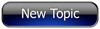
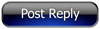 Invelos Forums->DVD Profiler: Contribution Discussion
Invelos Forums->DVD Profiler: Contribution Discussion |
Page:
1 2  Previous Next Previous Next
|
|
|
|
|
|
|
|
|
|
 |