 |
|
|
|
Welcome to the Invelos forums. Please read the forum
rules before posting.
Read access to our public forums is open to everyone. To post messages, a free
registration is required.
If you have an Invelos account, sign in to post.
|
|
|
|
|
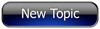
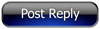 Invelos Forums->DVD Profiler: Contribution Discussion
Invelos Forums->DVD Profiler: Contribution Discussion |
Page:
1 2  Previous Next Previous Next
|
|
Cover scans: best practices |
|
|
|
|
|
| Author |
Message |
| Registered: March 13, 2007 | Reputation:  |  Posts: 1,774 Posts: 1,774 |
| | Posted: | | | | Quoting 8ballMax: Quote:
Quoting SpaceFreakMicha:
Quote:
How can I calibrate my monitor?
I use Spyder2Pro from ColorVision. It calibrates my Digital Flat Panel and creates an ICC profile which is then loaded into my graphics card, scanner and Adobe Photoshop CS2 so everybody is working from the same page so to speak. Thanks for the answer, but I just saw the pricing of Spyder2Pro...  Maybe anyone has a freeware alternative?  |
| | Registered: March 13, 2007 | Reputation:  |  Posts: 3,436 Posts: 3,436 |
| | Posted: | | | | Quoting Rifter: Quote:
Equally important is to make sure your monitor is properly set. Your editing adjustments are affected by how you see pictures on your monitor, and while it may be a big improvement from what you see locally, it may be worse when it hits other people's viewscreens. The votes will tell, if it looks worse on other monitors  (and most users will follow the advice of such votes and withdraw). | | | Achim [諾亞信; Ya-Shin//Nuo], a German in Taiwan.
Registered: May 29, 2000 (at InterVocative) |
| | Registered: March 13, 2007 |  Posts: 582 Posts: 582 |
| | | Registered: March 13, 2007 | | Posts: 793 |
| | Posted: | | | | Quoting Touti: Quote:
Quoting RossRoy:
Quote:
Here's an online tutorial on dust removal.
Interesting articles on that site. I just learned how to properly clone, remove dust and scratches and how to straighten images. Yeah, I like that site. I just found it this morning actually!  |
| | Registered: March 13, 2007 |  Posts: 2,694 Posts: 2,694 |
| | Posted: | | | | Quoting SpaceFreakMicha: Quote:
Quoting 8ballMax:
Quote:
Quoting SpaceFreakMicha:
Quote:
How can I calibrate my monitor?
I use Spyder2Pro from ColorVision. It calibrates my Digital Flat Panel and creates an ICC profile which is then loaded into my graphics card, scanner and Adobe Photoshop CS2 so everybody is working from the same page so to speak.
Thanks for the answer, but I just saw the pricing of Spyder2Pro... 
Maybe anyone has a freeware alternative?  Most name brand monitors have a color profile file that tells Windows how to "talk" to the monitor. If yours has that sort of setup, use it. Otherwise, adjust it manually using a photo with a good range of color and contrast, and nice, clean flesh tones. That should get you close, and when you do a scan compare the picture on screen to the actual picture source, but make sure the picture is well lit with a non-flourescent light, so you can compare your scan accurately. | | | John
"Extremism in the defense of Liberty is no vice!" Senator Barry Goldwater, 1964
Make America Great Again! |
| | Registered: May 8, 2007 |  Posts: 824 Posts: 824 |
| | Posted: | | | | Again, a lot of misunderstanding about how scanning works with DVD Profiler.
For purposes of using your scanner, the ideal setting should be whatever its optical resolution is. If for example your scanner has an optical resolution of 600 DPI, that means that any setting over that is just a resize in the scanner software... exactly the same thing as changing image size in an image editing program!
Once the image is scanned, DPI doesn't enter into the picture. At all. From this point, "DPI" is strictly a printing and prepress term... the higher the DPI, the smaller the printed image and vice versa. Not that it really matters, but the standard "DPI" for most monitors is either 72 DPI or 96 DPI.
For purposes of images primarily intended to be viewed onscreen (as they are with DVD Profiler), the relevant figures are pixels wide by pixels tall.
ANY image submitted via DVD Profiler is AUTOMATICALLY RESIZED to a MAXIMUM of 500 pixels wide by 700 pixels tall, whichever puts the other below threshold. It's best to import your images at these dimensions from a quality image editing program, such as Abobe Photoshop.
Additionally, the image is JPG COMPRESSED by a factor of 50% when it is submitted to the online database. This is why you should move the JPG quality slider in DVD Profiler all the way up to 100, because submitted images are JPG compressed twice, so the first compression should be little as possible. If importing your image externally, you should save it from your image editing program as a BMP. If you save it as a JPG, then you're RECOMPRESSING the image THREE TIMES, once by the image editing program, again when importing into DVD Profiler, then yet again (at 50%) when the image is submitted.
For best results, I reccommend these steps:
- Scan your image at 300 DPI into Adobe Photoshop. Anything over 300 DPI is serious overkill. On today's scanners, setting the DPI to below the scanner's optical resolution is not going to degrade the quality of the final image.
- Rotate the image to straighten it, crop off white borders, and use Photoshop's controls to make the cover look its best. I usually use levels, shadow/highlight (brings out "crushed" detail in dark shadows and bright highlights), nik's Pro Contrast, and nik Sharpener Pro. Remember, you're trying to match the original cover, not modify it.
- Once done, resize the image. Set the resolution to 72 DPI (not that it matters, but it's standard), make sure "keep aspect ratio" is ticked, set the resizing method to "Bicubic Sharper," and put in "500" for horizontal pixels. If it puts the vertical pixels to over 700 (it most likely will), then instead enter "700" into the vertical pixels. The horizontal pixels will automatically resize to below 500.
- Do a "View," "Actual Pixels," and inspect the final result.
- Save the image as a .bmp.
- Import the .bmp files into DVD Profiler. Make sure JPEG compression is set to the highest quality setting (100).
- When you submit the cover scans to the online database, they will not be resized (you already did that), and they will be JPEG compressed by 50%. Since you set the JPEG compression to best quality when you imported, and you saved the images as .bmp, this will maintain the best quality for your submissions. | | | | 99.9% of all cat plans consist only of "Step 1." | | | | Last edited: by Grendell |
| | Registered: March 13, 2007 | Reputation:  |  Posts: 5,635 Posts: 5,635 |
| | Posted: | | | | Quoting Grendell: Quote:
Once the image is scanned, DPI doesn't enter into the picture. At all. From this point, "DPI" is strictly a printing and prepress term... the higher the DPI, the smaller the printed image and vice versa. Not that it really matters, but the standard "DPI" for most monitors is either 72 DPI or 96 DPI.
For purposes of images primarily intended to be viewed onscreen (as they are with DVD Profiler), the relevant figures are pixels wide by pixels tall.
ANY image submitted via DVD Profiler is AUTOMATICALLY RESIZED to a MAXIMUM of 500 pixels wide by 700 pixels tall, whichever puts the other below threshold. It's best to import your images at these dimensions from a quality image editing program, such as Abobe Photoshop. While I agree with nearly everything you write, I differ... dpi will enter into the equation. Not directly, but 500x700 pixels of most DVD covers is same size at 100 dpi. 500x700 at 120 dpi (which DVDP also reduces to, if submitted at any higher dpi than 120, regardless of pixels wide, pixels high) is 20% smaller than full size. A DVD cover is very close to 5" x 7" (actually, just a tad more than 5" wide), so 100 dpi usually works out to 504 pixels wide by 700 pixels high. Keeping proportions correct, reduce the 504 pixels to 500 (the 700 reduces slightly below 700), and, a near perfect match for DVDP needs. In Photoshop a 500x700 image (at 100%) will always be the same size, regardless of dpi, but in page making applications, often in IE, and in many other applications, a 500x700 image will appear smaller in 120 dpi, and smaller still in 300 dpi. Not just in printing amd prepress. So, again, just a minor difference of opinion, because everything (else) you wrote is highly accurate and very useful. | | | If it wasn't for bad taste, I wouldn't have no taste at all.
Cliff |
| | Registered: March 13, 2007 | Reputation:  |  Posts: 5,494 Posts: 5,494 |
| | Posted: | | | | I'd like to see a number of scans redone that have the silver or gold foil in the artwork redone professionally as others here have attested to.. like I still don't see an upgrade here for this Tom Hanks movie Philadelphia..  | | | In the 60's, People took Acid to make the world Weird. Now the World is weird and People take Prozac to make it Normal.
Terry | | | | Last edited: by widescreenforever |
| | Registered: May 8, 2007 |  Posts: 824 Posts: 824 |
| | Posted: | | | | Quoting VibroCount: Quote:
While I agree with nearly everything you write, I differ... dpi will enter into the equation. Not directly, but 500x700 pixels of most DVD covers is same size at 100 dpi. 500x700 at 120 dpi (which DVDP also reduces to, if submitted at any higher dpi than 120, regardless of pixels wide, pixels high) is 20% smaller than full size. A DVD cover is very close to 5" x 7" (actually, just a tad more than 5" wide), so 100 dpi usually works out to 504 pixels wide by 700 pixels high. Keeping proportions correct, reduce the 504 pixels to 500 (the 700 reduces slightly below 700), and, a near perfect match for DVDP needs. DPI does not enter into it. At all. Period. 500x700 pixels is 500x700 pixels. Period. It doesn't matter if the DPI is 72, 100, 300, it could be 10,000. It does not matter. The image's pixels do not change. The only thing image resolution (DPI) is going to affect after final resizing is how big the image is when it prints on paper. If you don't believe me, create a 500x700 pixel image. Specify the image resolution at 100 DPI. Now print it. Now change the resolution to 300 DPI. Print it again. Observe what happens to the image. Again, DVD Profiler resizes (on profile submissing) to 500 pixels wide or 700 pixels tall, whichever sets the other below specified threshold. I apologize if I'm coming off in an abrasive manner, I don't intend to offend... it's just that I've been a user since 2001 and I've seen these misconceptions about DPI perpetuate across the forums for the past six years. | | | | 99.9% of all cat plans consist only of "Step 1." | | | | Last edited: by Grendell |
| | Registered: March 13, 2007 | Reputation:  |  Posts: 5,635 Posts: 5,635 |
| | Posted: | | | | Quoting Grendell: Quote:
The only thing image resolution (DPI) is going to affect after final resizing is how big the image is when it prints on paper. ...and when you view the image on screen in an application other than one like Photoshop. I've been in the graphic design industry for more than 41 years, and been working with computer imaging since before the Apple I. I might have an idea what I am saying.  | | | If it wasn't for bad taste, I wouldn't have no taste at all.
Cliff |
| | Registered: March 13, 2007 |  Posts: 21,610 Posts: 21,610 |
| | Posted: | | | | While I don't have your experience, Cliff, it seems to me that the extra information resulting from more DPI also in some cases yields better coilor depth. It usually seems to be fairly subtle, but there have been occasions when I have noted a rather marked difference, maybe my imagination. Skip  | | | ASSUME NOTHING!!!!!!
CBE, MBE, MoA and proud of it.
Outta here
Billy Video |
| | Registered: March 13, 2007 |  Posts: 31 Posts: 31 |
| | Posted: | | | | Quoting SpaceFreakMicha: Quote:
How can I calibrate my monitor? Monitor Calibration Wizard is freeware | | | "They have a cave-troll"
Boromir |
| | Registered: March 13, 2007 | Reputation:  |  Posts: 5,635 Posts: 5,635 |
| | Posted: | | | | Quoting skipnet50: Quote:
While I don't have your experience, Cliff, it seems to me that the extra information resulting from more DPI also in some cases yields better coilor depth. It usually seems to be fairly subtle, but there have been occasions when I have noted a rather marked difference, maybe my imagination.
Skip  DVDP reduces dpi to a maximum of 120 dpi, regardless of pixels. 500 x 700 pixels can have no more color depth at 300 dpi than at 100 dpi, because 500x700 bits of information is 500x700 bits of information... that's it, there ain't no more. A 500x700 pixel image at 100 dpi will be 5"x7". A 500x700 dpi image at 300 dpi will be 1.666"x2.333". Same detail, same everything but final size. A 5"x7" image at 100 dpi will be 500x700 pixels. A 5"x7" image at 300 dpi will be 1500x2100 pixels, and of course can be prettier, but it will be reduced to 500x700 pixels by DVDP. | | | If it wasn't for bad taste, I wouldn't have no taste at all.
Cliff |
|   | Kevin | | Registered March 22, 2001 |
| Registered: March 13, 2007 | | Posts: 609 |
| | Posted: | | | | heh, all I know is that when scanning in things to be printed by professional photography labs, they don't go over 300dpi at all. I've had 5x7's made, and 20x24's made, and all of the digital sources are at 300dpi. |
|
|
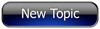
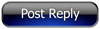 Invelos Forums->DVD Profiler: Contribution Discussion
Invelos Forums->DVD Profiler: Contribution Discussion |
Page:
1 2  Previous Next Previous Next
|
|
|
|
|
|
|
|
|
|
 |